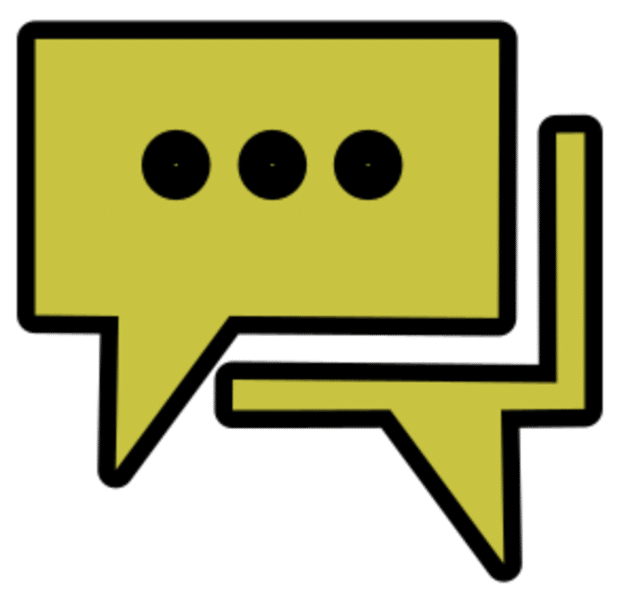
My good friends at Remain Software have just released an AI chat integration feature for Eclipse and Rational Developer for i .
According to their website, ‘This tool leverages the power of AI to provide contextual suggestions, code snippets, bug checking and documentation proposals. Empowering you to write code faster and more efficiently.’
Yes, it is freeware, so sounds good to me, well worth an article.
Pre Req’s
Before we get started installing and using the AI Chat integration, we need to generate a couple of API keys from the OpenAI organisation.
I take it everyone has had a play with chatGPT and has an account.
Two API key are needed, they are an API-Key and an organisational key.
These required keys can be generated at https://platform.openai.com/account/api-keys and at https://platform.openai.com/account/org-settings
Once generated, they can be found under your account API keys and the Organisation settings.
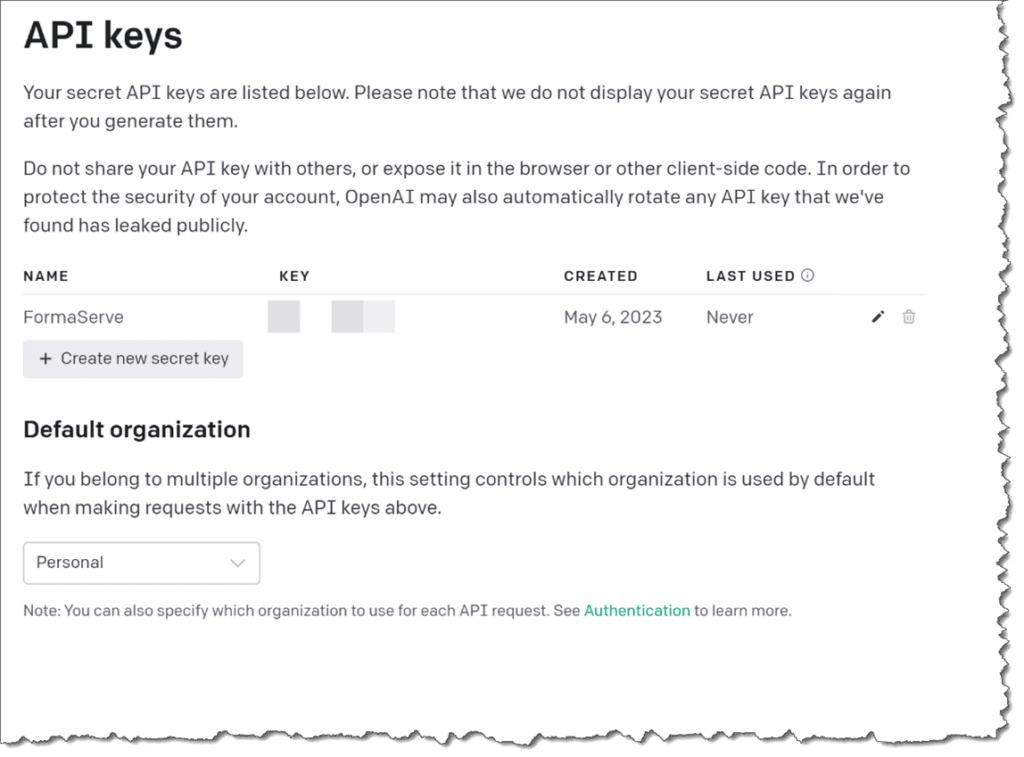
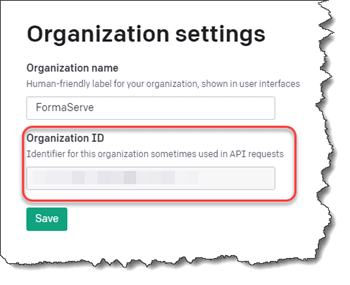
And, no, you cannot borrow my keys!
In Rational Developer for I, you have to have the Eclipse Marketplace Client installed before we can install this new feature. It should have been installed as part of the RDi installation, if not, details can be found at https://www.eclipse.org/mpc/
Installation
Installation is quite simple. Ensure you have Rational Developer for i.
From the Remain website at https://remainsoftware.com/ai_chat_integration_for_rdi_and_eclipse drop the install button link onto your open Rational Developer for i instance.
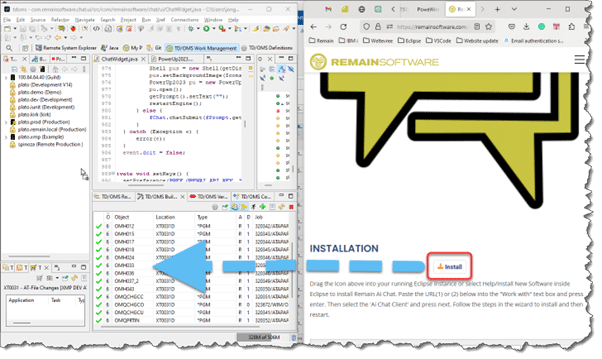
And then confirm the installation, as seen in the figure below.
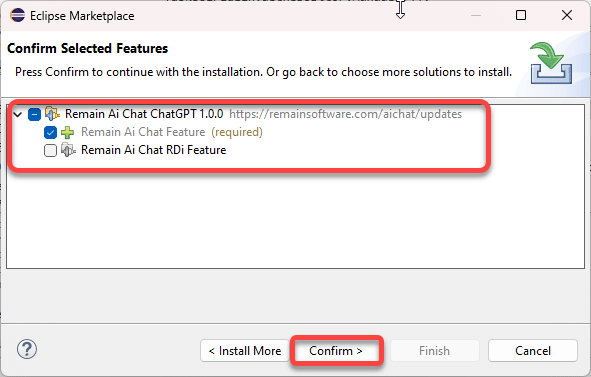
Make sure to tick the ‘RDi Feature’ checkbox if you are installing in Rational Developer for i.
Then confirm the licensing agreement if you concur.
Before we can start using this new feature, we must input the keys required by ChatGPT.
Open the settings cog button (Number eight on the AI Chat window figure shown further on in this article) and enter your API key and organisation key.
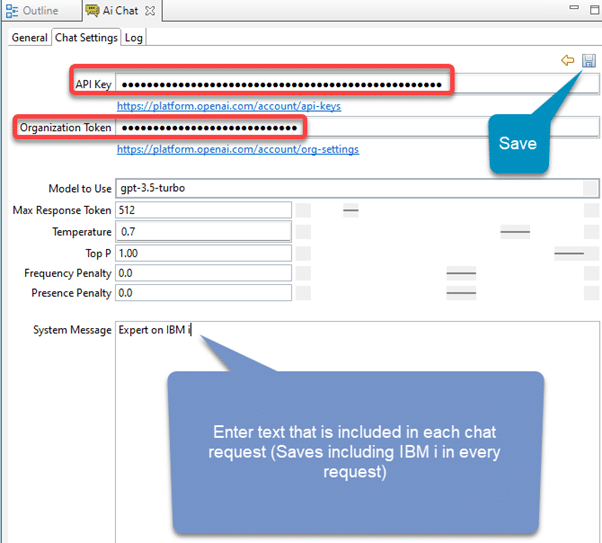
That is all installed and configured, now let us start using this feature.
Using AI Chat
Once AI Chat has been installed, we can see a new icon in our Rational Developer for i toolbar.
This is seen in the figure below.
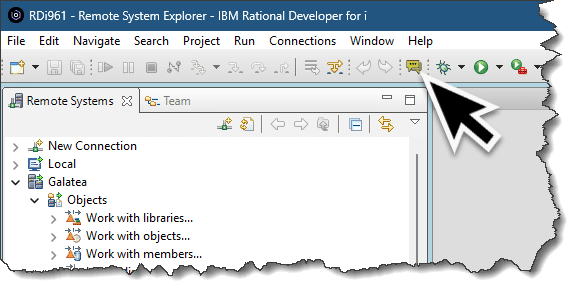
Upon clicking this new icon, we get a new view, where we can input our chat questions.
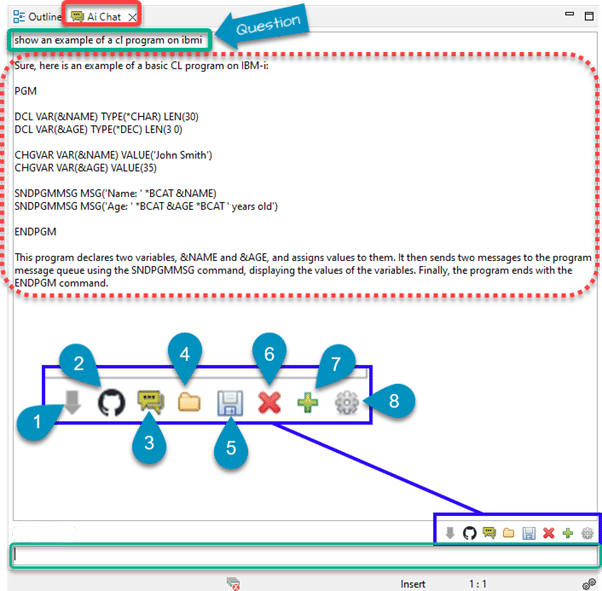
I asked AI Chat to provide a sample CL program. Not only did it provide one, but it also explained the program it generated. Neat!
Let me explain the toolbar in the bottom right corner of the figure above.
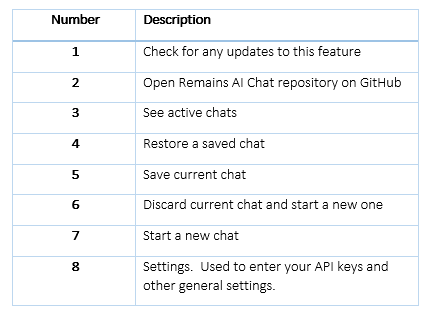
So, what else can we do? Generate some SQL statements for me? Oh, yes!
If we right-click on a table in our Rational Developer for i explorer, then new and Chat about these file(s) it will open an AI Chat window where you can request an SQL statement be generated.
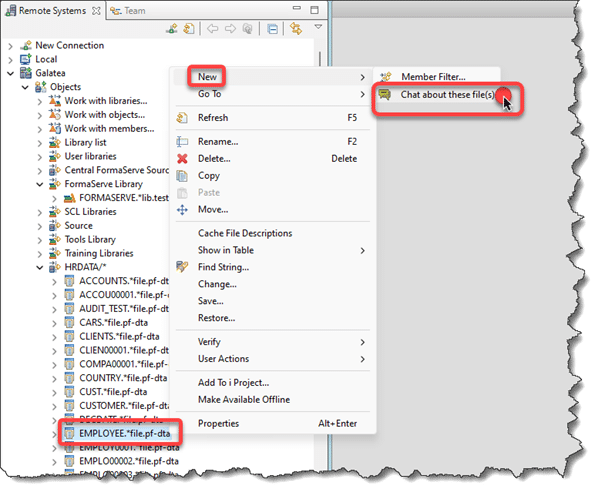
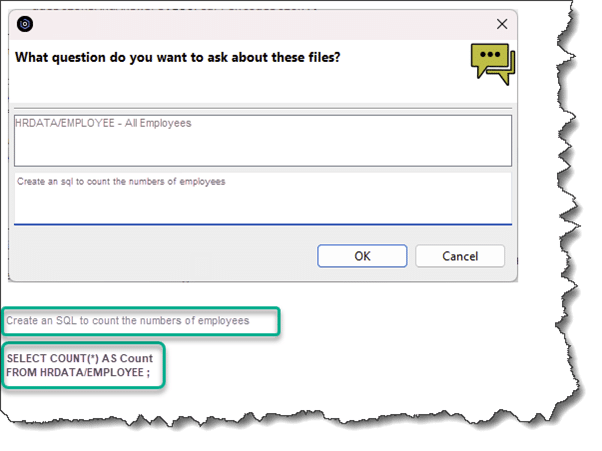
How neat is that!
Conclusion
These new additions to our development toolkit have revolutionised our development and testing process, greatly boosting our efficiency and productivity.
As developers, anything that streamlines our workflow like this is hugely appreciated. Take a look at this latest tool and let me know what you think.
If you have any questions, or issues with this tool, they can be reported on Remains repository, which can be found at https://github.com/remainsoftware/aichat
All the examples I have written for this article, and previous ones, can be found on my companies open-source repository on GitHub, which can be found at https://github.com/formaserve/f_Learning
If you have any questions, either on this article, or anything else on the IBM i, please use the comments below, or send me a message on twitter @AndyYouens
Andy Youens is an IBM i consultant/instructor at Milton Keynes, UK-based FormaServe Systems with over 40 years IBM midrange experience.

IBM Champion


Leave a Reply