One of the commands used by every system administrator is WRKACTJOB. I think it if fair to say that this command is in their top 10 most often used commands. It might for some be the rock solid number one of all time.
In order see what is happening on your system the command WRKACTJOB is the place to be. When you already have a 5250 emulation session active it is fast, very fast.
Imagine that for whatever reason you want to have a look at what your system is doing. You start with the command WRKACTJOB. Position your cursor in the CPU column and press F16 (Resequence) and look for the job on top. Select option 5 (Work with) and option 10 (Display job log, if active, on job queue, or pending), immediately followed by F10 (Display detailed messages). Depending on what you see, you might decide to use F18 (Bottom), to go to the bottom of the joblog. If needed you will have to repeat pressing F5 (Refresh) and F18 several times.
That is what you are used to do, it helps you to get the job done.
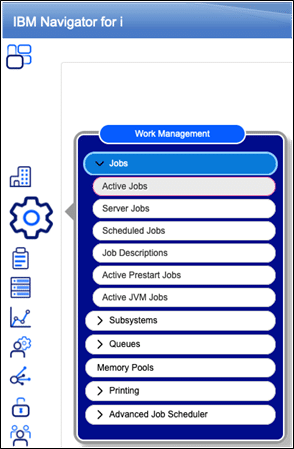
There is however an alternative, for which I am afraid you have to leave your comfort zone. Some say that by doing so you will enter the “growth zone” and you will learn something new.
The idea behind this article is to show you an alternative, no more no less. It is up to you to give it a try.
The alternative is to use Navigator for i (Nav4i). When using 5250 emulation Nav4i is already available under the “Actions” menu. If you have selected the “Toolbar” to be shown, the button to kick off Nav4i with one mouse click is already there. If that button is not available, a right mouse click in the “Toolbar”, will allow you to add a button. As the button you want to add initiates an action, you need to select “Action” in the “Add button” window. The button to add is presented as a compass. If you do this in the end your 5250 Emulation “Toolbar” will look similar to the one below:

After selecting that button Nav4i a browser window is started, once signed in you have to select a “node” you want to work with. Afterwards the following screen is shown:
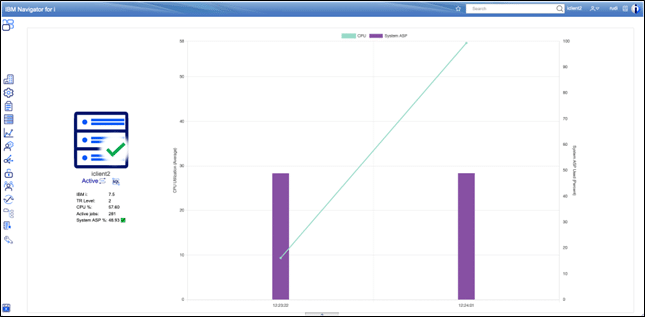
Instead of first selecting the chainwheel and having to wait for the Work Management window to pop up and unfold “Jobs” to be able to select “Active Jobs”, a double mouse click on the chainwheel will do the same thing only faster. This approach is valid for all actions within Nav4i.
Once you have selected “Active Jobs”, a simple click on the “Elapsed CPU” column heading will sort the data shown into ascending or descending order. When double clicking the Job who’s joblog
you want to see, it will result in a window, similar to the one below:
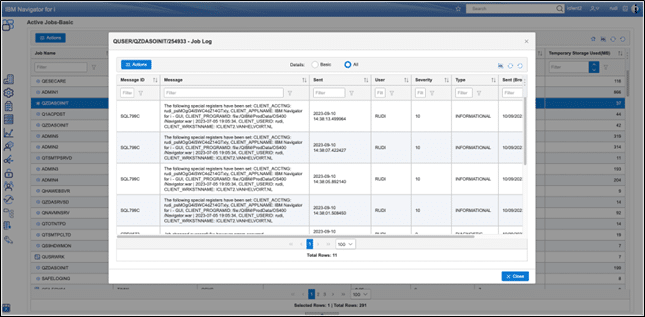
Please notice that the joblog is sorted in descending order. When refreshing to see the latest data of the joblog this order has its advantages. One of the biggest of this interface is that you have access to information beyond the WRKACTJOB command. When jobs are using the Integrated File System (IFS) in Nav4i you have access to which files are in use. When running SQL that information is also available.
Please be aware that you do not have to select the details level “All” in the Active Jobs Nav4i window in order to get access to that information. This is different from adding the column, the column “SQL Statement Text” for every job on the main panel, because you are doing it for one job only as shown below:
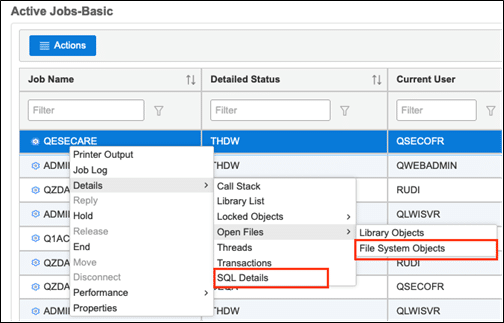
The take away from this article is, yes there is an alternative for WRKACTJOB – with more functionality. The second thing is that when using NAv4i give the double mouse click a try. Consider using Nav4i much more often, it is the future, and open up it’s full potential.
This article was written using the command WRKACTJOB, but it could also have been written for the WRKSYSSTS command. So please try double clicking the “System“ icon yourself and see the wealth of information made available when looking at the System Status the Nav4i’s way.


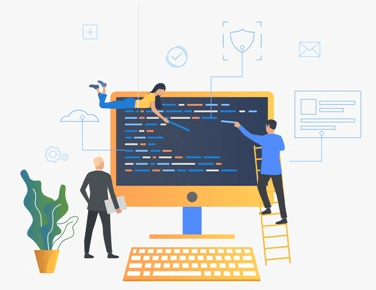
Leave a Reply